Wondering if Google Classroom will hit you with a bill? Here’s the good news: the basics are completely free. Teachers, students, and even parents can jump in without paying a cent. You can set up classes, share assignments, run discussions, and collect work—all on Google’s dime.
Most schools and teachers never pay for Google Classroom. As long as you have a Gmail account, you’re pretty much set. You don’t need to link a credit card or fill out payment info. That means anyone from a downtown school in Chicago to a family doing homeschooling in Idaho can use the main tools at no charge.
- What You Get for Free
- Who Can Use Google Classroom at No Cost
- When Google Charges (and for What)
- Security, Privacy, and Data
- How to Start Using Google Classroom
- Alternatives If You Need More
What You Get for Free
So what exactly comes with the free version of Google Classroom? Honestly, a lot more than people expect. For most everyday teaching and learning needs, the no-cost tools cover almost everything you’d want to do online.
First off, setting up classes is super simple. Teachers can create as many classes as they need—there’s no limit. You get easy options to add students with a link or class code, so nobody has to fuss around with invites.
Here’s what comes standard without paying a penny:
- Create and manage multiple classes at once
- Organize assignments, quizzes, and resources
- Send announcements or feedback directly to students
- Grade and return work online
- Integrate with Google Drive, Docs, Slides, Sheets, and Meet—for file sharing, collaboration, and video calls
- Keep things tidy with a calendar view
- Send automatic notifications and reminders to students
There’s no cap on how many files you upload or students you enroll, as long as you stick with Google’s usual free storage (which is 15 GB per user as of 2025).
Take a look at what the free plan includes at a glance:
| Feature | Included in Free Version |
|---|---|
| Class creation | Unlimited |
| Assignments & grading | Yes |
| Google Meet integration | Yes |
| Google Drive storage | 15 GB per user |
| Student rosters & codes | Yes |
| Parent/guardian access | Yes |
| Mobile app access | Yes |
Even better—students don’t need any paid subscription. And the mobile app gives them the same main features they’d get on a desktop.
For most teachers and students, these free features are enough to run regular classes, distance learning, or even tutoring sessions. You don’t need an IT team, and you definitely don’t need to pay just to keep things organized.
Who Can Use Google Classroom at No Cost
Pretty much anyone with a Google account can hop onto Google Classroom for free. If you're a teacher using a standard Gmail address (like [email protected]), you can set up classes and invite students just by sending them codes. Students need a Gmail too—no need to be tied to any special school domain.
Here's how it usually works out for different people:
- Teachers can make as many classes as they want, hand out assignments, and keep tabs on student work, all for free. There’s no sneaky “trial ends in 30 days” here.
- Students can join any class for free. If they’re under 13, Google does ask for parent consent if they're using personal Gmail, but many schools give kids controlled student accounts so this isn’t a problem.
- Parents might not get their own accounts, but they can still get email summaries if invited by the teacher. So, parents stay in the loop with what Rufus (or your kid's version of Rufus) is up to in school.
Now, if you’re a school, district, or big organization, you’ll want a free “Google Workspace for Education” account to use Google Classroom with that branded school email (like @greenhills.edu). That setup gives even more control, free storage, and admin options—but again, the core Classroom stuff is still at no extra cost.
Paid bells and whistles? Sure, those exist, but nobody is forced into them for normal classroom work. Most folks never pay a penny out of pocket to use Google Classroom.
When Google Charges (and for What)
If you’re just setting up basic classes and handing out assignments, Google Classroom doesn’t cost a thing. But Google does charge schools and larger organizations for certain extra features through its Google Workspace for Education plans. Everyday teachers and students usually don’t see these costs, since it’s schools or districts handling the bills.
So, when does Google ask for money? Here’s how it breaks down:
- Advanced Reporting and Security: Schools that want detailed audit logs or security analytics go for the paid Google Workspace for Education Standard or Plus tiers.
- Extra Meeting Features: Things like bigger Google Meet calls (up to 500 participants) or live-streaming to thousands are not part of the free version. They’re in Education Plus.
- Attendance Tracking: Automatic attendance in Meet comes with paid plans.
- Classroom Add-Ons: Connecting Classroom directly to third-party tools works only in paid tiers.
- Storage: The free version comes with a pooled 100 TB per institution, but large schools might bump into storage limits and need to pay for more.
Let’s put the plans side by side for a quick peek:
| Plan | Main Features | Cost (Approx.) |
|---|---|---|
| Education Fundamentals | Basic Classroom, Docs, Sheets, Drive, 100 TB storage | Free |
| Education Standard | Advanced security, more admin controls, extra data monitoring | $3/user/month |
| Teaching and Learning Upgrade | Premium Meet, plagiarism checking, add-ons for Classroom | $4/user/month |
| Education Plus | All features above, highest security, more Meet capacity | $5/user/month |
You don’t need all these extras to run a regular classroom, but big schools or folks who want tighter controls might want them. Just remember, Google doesn’t charge for the basics—even in 2025, using Classroom for regular teaching doesn’t cost you or your students a dime.
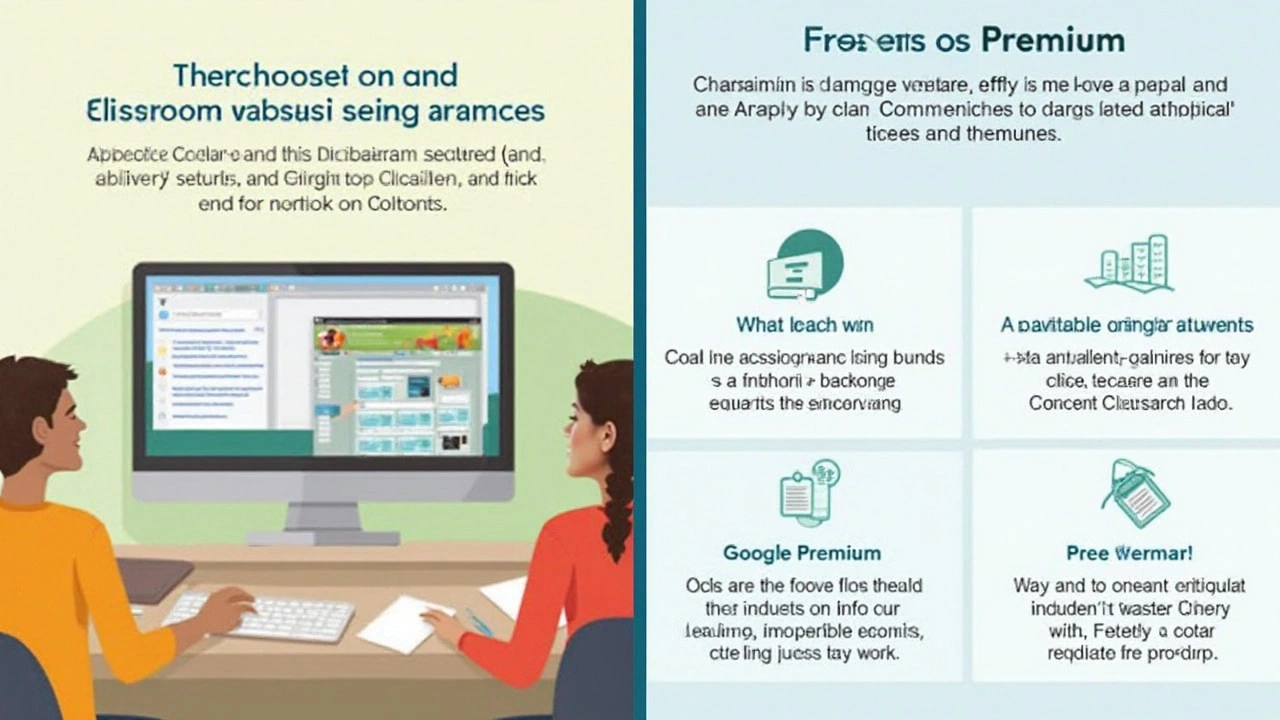
Security, Privacy, and Data
If you care about who sees your info on Google Classroom, you’re not alone. Google says they don’t own your content—whatever teachers and students post still belongs to them. What’s more, Google backs up every message, assignment, and file on their servers with strong encryption.
For underage students, Google Classroom follows strict rules from laws like COPPA (that’s the U.S. Children’s Online Privacy Protection Act) and FERPA (that’s for student records). You won’t see Google throwing ads into your class feed or mining student data to sell you something later. Here’s a quick breakdown:
- No ads in Classroom, ever—even in the free version.
- Only teachers and invited students can sign into a class; outsiders can’t snoop around.
- Admins control who joins, shares, or can see class content.
- You can use two-factor authentication to keep accounts safer, and most schools turn it on by default.
If privacy’s your top worry, you should know Google’s security got an A+ in a recent state audit in California. Over 150 million students and teachers used Google Classroom during the pandemic, and there were no major data breach scandals on record.
| Security Feature | Free Version | Paid Version (Workspace for Education Plus) |
|---|---|---|
| Encryption (in transit & at rest) | Yes | Yes |
| Admin Privacy Controls | Basic | Advanced (Data Loss Prevention, Vault) |
| Ads in Content | No | No |
| Two-factor Authentication | Yes | Yes |
So, if you’re using Google Classroom for the free tools, your data’s not being sold and you get solid privacy controls. It always pays to double-check your school policies and adjust the sharing settings, just in case. And if you’re a parent, you can ask your school’s admin how your kid’s info is protected or even request a copy of what’s stored.
How to Start Using Google Classroom
Getting up and running on Google Classroom is simpler than setting up your new phone. You don’t need any special tech skills. If you already have a Google account (like Gmail), you’re halfway there. If not, no sweat—a sign-up takes just a few minutes.
- Login or create a Google account. Go to https://classroom.google.com/ on any browser. You’ll need a Google account, but any @gmail.com email will work for the basics.
- Choose ‘Teacher’ or ‘Student.’ The first time you land here, it’ll ask who you are. If you’re guiding a class, pick Teacher. If you’re jumping in to learn, pick Student.
- Create or join a class. Teachers can click the plus sign (+) in the top right to create a new class and fill in the details (name, section, subject). Students hit the plus and select “Join class” with a code their teacher gives them.
- Start posting assignments, announcements, or questions. It’s drag-and-drop simple. Add files from your Google Drive, set deadlines, and check student work directly in the stream.
- Invite others. Share the unique class code or invite by email. Parents don’t join directly, but teachers can send summaries of student progress.
Google’s platform doesn’t need fancy downloads or installations—just hop on with your browser from a laptop, phone, or tablet. Over 150 million students and teachers worldwide used Google Classroom at the height of the pandemic, according to 2021 stats from Google. It’s used everywhere from rural schools with patchy Wi-Fi to big city districts.
“With Google Classroom, teachers waste less time on logistics and spend more time teaching.” – Google for Education
Here’s the quick glance at the main steps and what each takes:
| Step | Time Needed | Any Cost? |
|---|---|---|
| Sign up with Google account | 2 mins | No |
| Create or Join Class | 1-2 mins | No |
| Invite Students | 1 min | No |
| Start Assigning Work | Immediate | No |
If you’re stuck, Google offers easy-to-follow guides and even has walkthrough videos on YouTube. So even if your tech skills are more ‘dog walking’ than ‘coding’ (Rufus agrees), you won’t get lost.
Alternatives If You Need More
If the free tools in Google Classroom start to feel limiting, don’t worry—there’s a whole buffet of other e-learning platforms out there, each with their own perks. Maybe you want something slicker for grading, detailed analytics, or just more ways to run quizzes and tests. Let’s break down what’s out there and where they shine.
Check out these popular picks:
- Moodle: Totally open-source and crazy customizable. Big universities love Moodle for its deep features, though it takes some setup. It’s free to install, but hosting and support might cost you.
- Microsoft Teams for Education: This one’s solid if your school’s already using Microsoft stuff. It works well with Office tools and has built-in video calling plus chat. Basic features are free for schools and educators with a Microsoft 365 plan.
- Schoology: Used by lots of K-12 schools for its gradebook and parent communication goodies. You get more built-in quizzes, analytics, and integrations, but the nicest features are usually part of paid plans.
- Canvas: Canvas offers a nice clean interface and supports integrations with hundreds of apps. There’s a free teacher version for individuals; schools pay for the “pro” stuff.
- Edmodo: This one’s made for interaction, with a social-media-like vibe. It’s free but also shows some ads. Great for connecting students, teachers, and parents.
Ever wonder what schools pick most often? Here’s a little taste from a recent survey of 1,000 U.S. schools:
| Platform | Schools Using (%) |
|---|---|
| Google Classroom | 69 |
| Microsoft Teams | 16 |
| Schoology | 9 |
| Canvas | 5 |
| Moodle | 1 |
If you need full-on video lessons, tons of learning apps, or advanced testing, a paid option might be worth it. But test drive the free versions first. Most platforms let you start for nothing and only pay later if you decide you need the extras.
When you’re picking a platform, ask yourself: What features do you really care about? Is it quizzes, live classes, or maybe tracking student growth over time? Try out two or three platforms with your class or your own kids before diving in for good. Sometimes the best platform is just the one your group loves to use.

